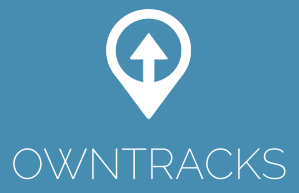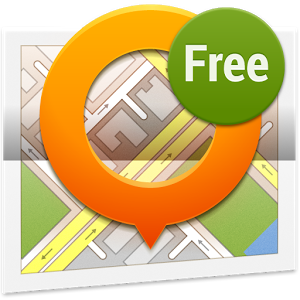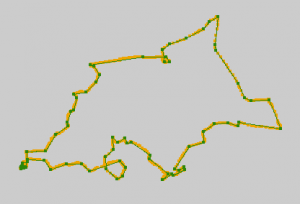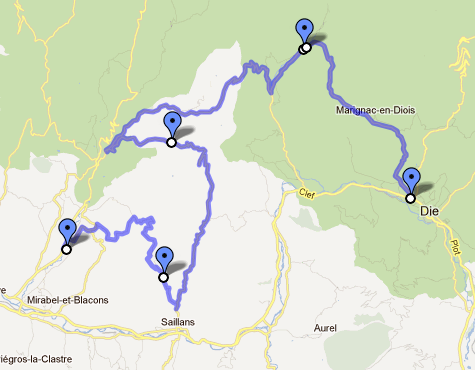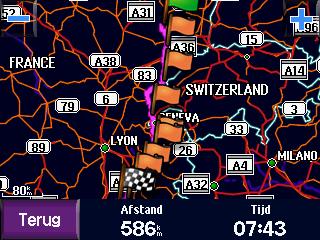Self-hosted live online GPS tracking with Android
Posted on: Tuesday 30 December 2014 /
Since long I have been interested in live online location tracking using my Android phone and I have been using a collection of software components that makes this possible for a while. The other day, I was discussing the subject with a friend who is looking for a similar solution and has been using OruxMaps for offline tracking. I was unfamiliar with OruxMaps, but it has a zillion features and it looks great in general. It triggered me to do a short survey of the Android landscape, since it appears that more apps have popped up since I last looked.
The solutions I am interested in should be able to do live online tracking to a self-hosted location, meaning the Android app should offer the possibility to enter a custom hostname or URL. Hosted services, like the once popular but now deceased Google Latitude or InstaMapper are not interesting to me. My location data is mine and no one else’s, and I would like to decide how I consume the data and if/how I share my location. This post is categorized in ‘Nerd Stuff‘ for a reason 🙂
So I am looking for:
- a Android app,
- open source, if possible,
- with support for a self-hosted server,
- AND a matching a server component that can put the location data in a database,
- OR an open protocol specification or a protocol that is easy to reverse-engineer, so I can build the server component myself.
Reviewed version: 1.11.1 (October 2014)
TrackMe is available for Windows Phone as well as Android. I have been using it for quite a while. It is robust and offers some interesting features beyond tracking. It also offers a server component written in PHP, which uses a MySQL database for storage. TrackMe is ad-supported, but ads can be removed for €2.24. It supports offline as well as online tracking.
The strong points of TrackMe are:
- Online tracking when possible (working internet connection), offline tracking and uploading when possible, manually or automatically. It just works.
- Location updates are grouped in trips.
- Extensive configuration options, allowing for trade-off decisions between accuracy and battery use.
- It can be configured to start tracking as soon as the app starts or even when your phone boots.
- Server component ready to go, using PHP/MySQL. It has a web front-end that plots tracks on a Google Map.
- Remote control of the app (start/stop tracking, report current location) via SMS
- Hackable: the online tracking protocol is simple HTTP GET requests, writing your own server is easy.
The drawbacks:
- Not open source, ad supported, user must dismiss a pop-up offering ad-removal every time the app starts.
- The Android app does not have a map view, it only displays an activity log.
- PHP server code is of bad quality and mostly written in 2008. Latest modifications in 2012. Only MySQL is supported as a backend.
- PHP web front-end uses Google Maps. I prefer OpenStreetMap.
- I couldn’t get HTTPS to work in the app (‘SSLPeerUnverifiedException: No peer certificate’, even though the server’s SSL certificate is fine).
- Android app is pretty ugly.
- Development of the app is really slow.
The bottom line: TrackMe as an Android app would have everything I wanted in a tracking app, if it were a little prettier, if SSL worked and if it were completely free. A map view within the app would be nice, but I can live without it. The PHP server works and the web interface looks alright, but the code is an unmaintainable pile of crap.
Home page: http://www.luisespinosa.com/trackme_eng.html
Play store: https://play.google.com/store/apps/details?id=LEM.TrackMe
Reviewed version: 6.0.4 (December 2014)
Like I said, I never heard of OruxMaps before yesterday, which is a real shame, because it is the most versatile mapping app I have seen so far. Version 1.0 was released in 2009, so it’s not exactly a new kid on the block either. OruxMaps is free to use and free of ads, but not open source as far as I can tell. OruxMaps is a map-viewer and track-logger with many features, its tagline is “Travel & sport companion“. Just to name a few features that I find most useful:
- it supports both online and offline maps (in a variety of formats)
- it can do offline tracking and export to several file formats
- it can upload tracks to many different services like EveryTrail and ikiMap (many Spanish services, due to the app’s Spanish origin)
- it can do live online tracking via Map My Tracks, GpsGate and OkMap
- it supports routes and waypoints, with photos and videos
- it supports all sorts of external devices, like GPS receivers, ANT+ devices, bluetooth heart rate monitors and so on
and the list goes on and on. This app clearly gets a lot of love from its developer(s?), and I really like that a lot of attention is given to the looks of the app. The icons, the layout of the screen, the menus, even the logo… the whole user experience is excellent, and it seems like every little detail is customizable.
So, I guess I’ll write another post about OruxMaps later, but right now, I’ll focus on the live online tracking features.
Like I said above, live online tracking is supported via 3 different methods, all of which have the option of a self-hosted server solution. The most important one, from Orux’s point of view, is Map My Tracks. This is a service, focused on tracking outdoor activities. It has an open, documented API and OruxMaps offers a setting to override the ‘live tracking’ URL. This makes it possible to implement your own server. Communication takes place over HTTP POST. Map My Tracks uses ‘activities’ to separate tracks, so I think everything we need is here, even though there seem to be some unresolved bugs.
Another interesting option is Orux Maps’ GpsGate support. GpsGate is a commercial product, but the server is free to use up to 5 users. The server runs on Windows, so it may or may not be for you (it’s not for me ;-)), but the GpsGate Server Protocol v2.0 is documented, so implementing a simple server of your own should be a viable option. However, my impression is that the GpsGate support is not widely used in the OruxMaps community, so I can’t say how well it works.
And finally, there’s the OkMap client. OkMap is a Windows desktop application and apparently (I have not tested this in any way), it can listen on a port to which live location updates can be sent. I haven’t found any reference material regarding the used protocol, but I’m pretty sure it isn’t HTTP. Reverse-engineering the protocol and implementing your own server may be a challenge, and with the options of Map My Tracks and GpsGate being there, I don’t see any reason to try.
To me, it seems that Map My Tracks is the easiest choice here, if you were to create your own protocol implementation. I did do a quick search for any Map My Tracks servers that may already be out there, but I didn’t find any.
Home page: http://www.oruxmaps.com/
Play store: https://play.google.com/store/apps/details?id=com.orux.oruxmaps
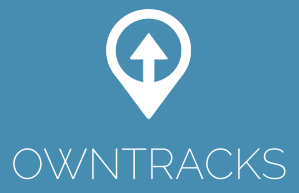 Reviewed version: March 2014
Reviewed version: March 2014
OwnTracks (formerly MQTTitude) is a set of open source tools, among which an Android app and one for iOS. The project was started when (and because) Google Latitude was discontinued. Its main purpose is to keep track of your and your friends’ location by showing their picture or a marker on the map. As such, it does not have a notion of ‘trips’ or something like that and location updates are generally infrequent (> 1 minute intervals). Even though the wiki mentions something called ‘Move mode’, which is supposedly meant for actual movement tracking, this feature is not available in the Android app at the time of writing. OwnTracks is designed to be ‘always on’ and cannot be stopped from within the app. All in all, OwnTracks is not really suitable (or meant) as a travel companion.
Another thing that makes OwnTracks a bit of an outsider (but all the more interesting, one might argue), is the fact that it uses MQTT rather than HTTP for communication. This choice was made because MQTT is a really great fit for messages like location updates and it supposedly has great benefits for your phone’s battery life. To use OwnTracks, you need an MQTT broker like Mosquitto. You could also use a public broker, but that kind of defeats the purpose of choosing a self-hosted solution (privacy). Mosquitto is not difficult to set up, but you would need a place to run it and a standard shared hosting account probably won’t cut it.
Mosquitto is merely a message broker and doesn’t store anything by itself. For that purpose, OwnTracks has a backend script (m2s) that subscribes to the topics that the app publishes to, and stores the updates in a database.
Home page: http://owntracks.org/
Play store: https://play.google.com/store/apps/details?id=st.alr.mqttitude
Reviewed version: 1.9.4 (December 2014)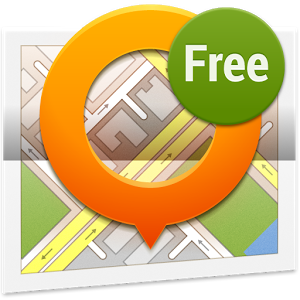
OsmAnd is a different beast, because tracking is not its core competence. OsmAnd is a maps and navigation app, that supports offline maps. The reason to list it here is that it can be used for live online tracking, and since you may already use it for navigation, you might as well use it for tracking.
OsmAnd supports tracking through custom web services. Once the tracking functionality is enabled through the plugin manager, a URL can be set and the location is logged on a configurable interval using a simple HTTP GET. HTTPS does not seem to work; my server did not receive any updates when using a HTTPS URL, but no errors were reported in the app. Once the tracking settings are in order, you can start tracking (both offline and online) with a single tap on the screen. OsmAnd using a custom web URL does not use the concept of trips or something like that, it just sends location updates without any context.
Some notes:
- Tracking settings can be set in 3 different profiles, depending on the type of transport (car / bike / foot).
- Local (offline) tracking interval can be set independently from online tracking interval, so you could for example send infrequent online updates, while still keeping a detailed local log.
- OsmAnd also supports OsMo, a Russian service linked to the open source OsMoDroid GPS tracker for Android (Github), but I did not test that.
Home page: http://osmand.net/
Play store: https://play.google.com/store/apps/details?id=net.osmand
Other solutions
Even though there are plenty of GPS trackers on the market these days, many of which support some kind of export to online services, or even live updates, only very few have the option of a self-hosted server. I guess one of the reasons is, that most apps that support live updates are designed for a specific service (examples: Glympse, InstaMapper, LocaToWeb, guibber), where monetizing the users is the main goal. Having an open API or supporting self-hosted solutions is not in their interest. As a matter of fact, I haven’t been able to find any other solution in addition to the ones discussed above.
UPDATE 10 february 2015:
The other day, I found Gps Tracker for WordPress, which combines a WordPress plugin and an Android app to do more or less what I am trying to achieve here, except it focusses on tracking of multiple people/devices in a single map view. The Android app seems to send at most one location update per minute, and as such it’s not very suitable for sports and activity tracking. The map view in the WordPress plugin also doesn’t really draw a track (line), but merely a collection of waypoints that form the location history of the person/device you’re tracking. This app is best compared to Owntracks (reviewed above), because its goals seem similar.
(end update)
There is just one more possibility I can think of, but it’s not very practical and it requires a rooted phone. Just follow this five-step program:
- take one of the apps that uses a hosted service for live tracking
- find out the hostname / URL to which live updates are posted
- divert the hostname of the service to your own server via /etc/hosts (requires root on Android)
- reverse-engineer the protocol
- enjoy!
If you have other ideas, or apps to add to this page, please please please let me know!